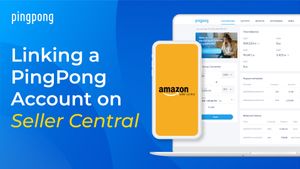In light of the recent announcement from Amazon on the Payment Service Provider Program, please find the details of policy and answers to your frequently asked questions.
We (PingPong) are participating in Amazon’s Payment Service Provider Program (PSPP), a new program designed to enhance Amazon’s ability to detect, prevent, and take actions against potential bad actors so that Amazon can continue to protect their customers and sellers from fraud and abuse. For more information about PSPP, please see.
https://sellercentral.amazon.com/forums/t/new-payment-service-provider-policy/781063
Participating Service Providers in Amazon PSP Program
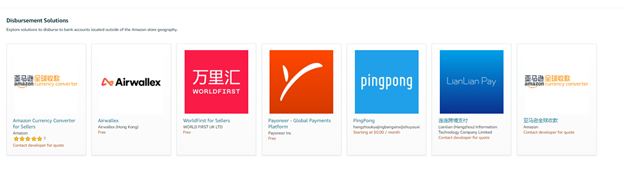
Wanna Change the Deposit Method using a PingPong Account?
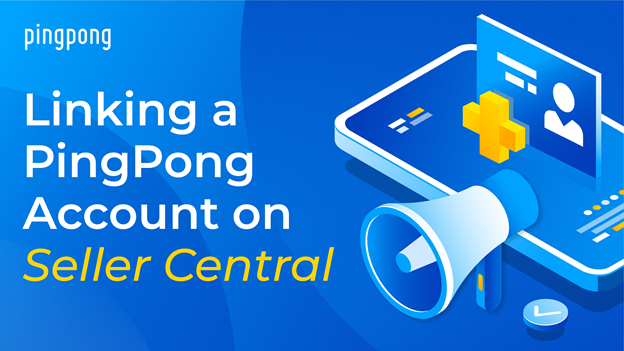
Here is your guide to Link your PingPong account to Amazon Seller Central:
To integrate your PingPong account to Amazon.com, follow the step-by-step guide to receive disbursements from Amazon Seller Central:
Step 1: Sign in to Amazon Seller Central account.
At the top right side of your screen,
Click > Settings > select Account Info from the drop-down menu.
(This will redirect to your Amazon seller account information page)
Step 2. Near the middle of the account information page, a payment information box is available.
Click > Deposit Methods under the Payment Information section.
(This will display all your available deposit Methods).
Payment method to receive payments from Amazon.com with PingPong
Step 3. Every marketplaces you sell in will be shown to you. You can assign your PingPong account to the marketplaces listed for receiving payments.
Select the marketplaces you need to update with your PingPong account information.
Click > Add new deposit method > assign
Step 4: Select the marketplace.
Step5:
- Log in to your PingPong account in a new tab.
Click > Receive
- Select one of the currencies to access the account BIC, IBAN, SORT CODES, etc., you need for Seller Central.
- Click > USD/JPY/EUR or MXN etc
Fill in your bank information according to the payment details of your PingPong Global Payment Service.
Copy and paste your PingPong Account Information into the corresponding Seller Central Deposit Method.
Step 6:
Click > Set Deposit Method to submit your bank information.
You can find the account details on your receive page.
Great!!
You are good to receive payments from your Local Bank Account!
Watch here How to link PingPong account on Amazon Seller Central:
Contact our local Customer support team via WhatsApp or email to cs-india@pingpongx.com
Not a PingPong User yet! Sign-up today and get a chance to earn with your referrals.